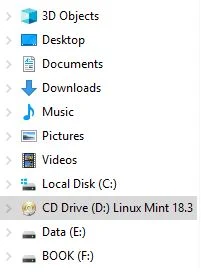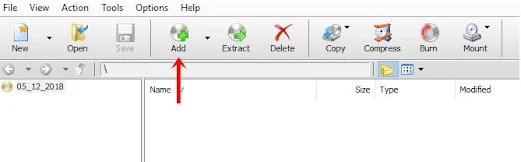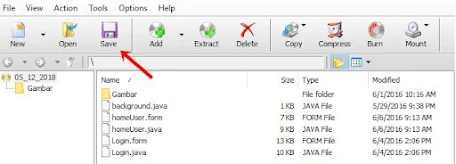For those of you who are often struggling with files, maybe not infrequently you will find files with the extension (.iso) or image files. The ISO file itself is basically a disc image obtained from a CD. So an ISO file is a file that is copied from a CD which usually functions as a backup of the data in order to avoid the vulnerability of damaged files.
So, the ISO file that has been copied to this computer can be restored if the original file is corrupted or has an error.
With the ISO file, now computer or laptop users no longer have to carry a CD containing important files, moreover CDs are one of the objects that are very susceptible to damage such as being scratched, unreadable or even broken. Therefore, ISO files are often referred to as CD replacements because you don't need to use the CD/DVD Room, but simply use a virtual drive on a computer machine.
ISO files are often found in the installer files of applications, games, videos and other files. This type of file can maintain data security from virus attacks by computers on CDs, loss of data and so on. In other words, these files are often confused with ZIP or RAR files, allowing users to copy the entire contents of the disk without exception. In fact, the workings of the ISO file itself is very different from the two types of files that function as compression files.
The other function of this type of file is as archiving all data contained on the CD. So, files that initially required hardware or hardware assistance, are now only digital copies of the original CD's data.
However, if you want to open this ISO file, you cannot open the file directly. You can burn it on a blank CD to open the file. However, in this sophisticated era, this method includes a very conventional and manual method so that it is not efficient in terms of the process of opening the file.
In this article, we will discuss how to open and create an ISO file using additional software, namely PowerISO. Check out the explanation below.
How to use PowerISO to create an ISO file?
PowerISO is one of the software used to open, create, extract, edit and others with internal virtual drives. This software supports files with many file formats and includes very light software. Here's how to use PowerISO for some key purposes like opening and creating ISO files.
1. How to Open (Mount) ISO File
The purpose of mounting or opening this ISO file is to read all the contents of the ISO file via a virtual CD/DVD. The first step that must be done is to prepare in advance the ISO file to be opened.
Method 1: Via CD Drive
1. Download and install PowerISO on your computer or PC. To be able to use it, you must restart your computer first.
2. If the Power ISO installation process, then your device and drives will increase the CD-Drive. Then right click on the CD Drive and select PowerISO then select Mount image to drive <No Media>.
3. Find and select the ISO file > click Open.
4. Click on the CD Drive, the entire contents of the ISO file will appear. Opening (mounting) the ISO file has been successfully done via the CD Drive.
Method 2: Via PowerISO
1. Download and install PowerISO on your computer or PC. To be able to use it, you must restart your computer first.
2. Then open PowerISO > select Add.
3. Find and select the ISO file > click Add.
4. Then select Save.
5. Select the location of the storage directory > Fill in the file name > select the type Standard ISO Images (*.iso) > Save.
6. Wait until the process is complete. The processing time depends on the size of your ISO file.
7. Please open the previously saved file in the directory you choose. Opening (mounting) the ISO file has been successfully done via PowerISO.
2. How to Create an ISO File
As explained earlier, this ISO file has many uses and advantages compared to other file types. The first step you have to prepare is the files that you will make into ISO files.
1. Download and install PowerISO on your computer or PC. To be able to use it, you must restart your computer first.
2. Then open PowerISO > select New > Data CD/DVD.
3. Then select Add.
4. Find and select the file > select Add.
5. The file you selected has been added to PowerISO. Then select the disk size according to your file size. Click on the area marked with the red arrow below.
6. Then select the disk size according to the file size.
7. After that select Save.
8. Specify your file storage directory > fill in the file name > select the file type Standard ISO Images (*.iso) > Save.
9. Please open the previously saved file in the directory you choose. Creating the ISO file has been successfully done via PowerISO.
That's how to use PowerISO. opening (mounting) ISO files and creating ISO files is one of the most used features. PowerISO can be your choice to open or create ISO files. However, for large file sizes, you have to be willing to pay for it.