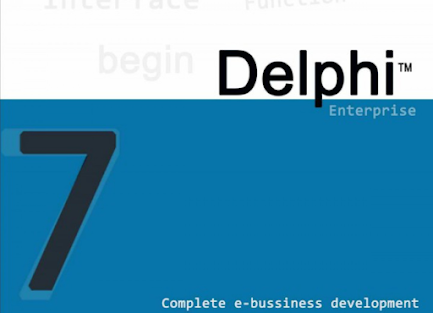Borland Delphi 7 or commonly referred to as Delphi 7 is a programming language that is and works within the scope of the Windows operating system.
Delphi 7 programming language is also an object-oriented programming language or commonly called OOP. By using this programming language, you can design an application program that looks the same as other windows applications.
Another capability of Delphi 7 is that it can provide components that you can later use to create an application that is similar to the appearance and workings of the Windows Operating System.
Not only that, Delphi 7 has also been strengthened with a structured and reliable type of programming language. To be able to use and write script code using the Delphi 7 programming language, you must first download and install the Delphi 7 application.
How to Install Delphi 7 on Windows 10
Delphi 7 has provided visual application creation as in Visual Basic. This programming language has also made it easy for us to be able to use program codes, compile programs quickly, have very attractive designs, develop software, and is supported by the object Pascal programming language.
Delphi 7 also has a special interface that can support the performance of the Delphi programming language in order to build an application with the help of VCL or the Visual Component Library.
And as for most of the Delphi developers who compile and write program code using the Integrated Development Environment or IDE. Here's how to install Delphi 7 on Windows 10.
- Download the Delphi 7 package first. If so, then enter the Install folder. Find where the Delphi 7 installer is located. Then double click on the Delphi 7 installer.
- Then the initial screen of the Delphi installation wizard appears. Click Next to continue.
- Next you will be asked to fill in the serial number. Type in the serial number column as shown in the image below. If so, then click Next.
- Then in the License Agreement section, select the I accept the terms in the license agreement option. After that click Next.
- Click Next to continue.
- Next, select the setup type for this Delphi 7 application. And choose the Typical type. Then click the Next button.
- In the Choose VisiBroker section, click the check box on the Use VisiBroker/COBRA Support section. After that click Next.
- The next step you will be asked to choose the version of Office that you will use later for Delphi applications 7. Choose the Office XP option. Then click the Next button.
- On this Delphi 7, you can install Additional Components. But for this step, you have to uncheck all the options. Then click the Next button.
- The next step is the folder locations for the Delphi 7 application settings. Just click the Next button to continue the installation.
- Then at the Save installation database stage, you can check the Save installation database to hard drive (recommended) section. After that click Next.
- After completing all the initial configuration to install the Delphi 7 application, you can directly install this application. Click the Install button.
- Wait a while until the Delphi 7 application is finished installing. Then click the Finish button to finish installing the Delphi 7 application.
Thus the article that explains how to install Delphi 7 on Windows 10. You can learn the Delphi programming language using this Delphi 7 application.
And you can also create an application or software that can run on the Windows operating system easily using this application. Hopefully this article can be useful for you.