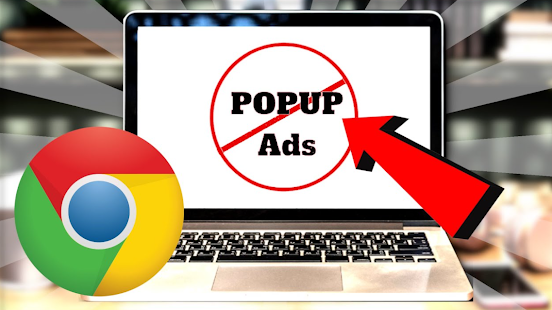A number of advertisements that appear on Web Browsers must have made us feel annoyed and irritated. Because these ads can block our view to read news, download files even when we want to click on something on a website. We can accidentally click on these ads and we can be redirected to links that we don't know what the intent and purpose is.
Plus the ad content that often appears is usually like poker ads, gambling and even adult content, so it's very unpleasant to see in the school environment, work environment and even at home.
Ads that often appear can also carry malware, viruses and so on. That way, our laptops can work slowly and our laptops can crash. Of course we have to be aware of this.
How to Remove Ads on Google Chrome Windows 10
When we are surfing the internet, we must often visit many sites such as movie download sites, information sites, tutorial sites, and even news sites. Almost all of these sites have ads embedded in them. The ads that appear in the midst of information in the form of notifications, videos, GIFs and images. And the ads that often irritate us are the ads that appear suddenly in a pop-up manner.
Of course these ads often take us by surprise and we have to close the ad by clicking the x button in the corner of the ad. A number of advertisements that appear on the web browser can be removed by changing the rules in the web browser.
What web browser do you often use to surf the internet? If you use the Google Chrome web browser, then you can follow how to remove ads on Google Chrome Windows 10 below.
Because Google Chrome is a web browser that almost everyone has and uses to surf the internet. Here's step by step how to get rid of ads on Google Chrome Windows 10.
- The first step you have to do is open the Google Chrome web browser on your computer. After that look at the top right corner there are three dots as shown below. Click the three dots.
- Then various menus will appear in it. And to change the settings on the web browser, click the Settings menu.
- In the Settings menu, go to the Advanced menu. If you have, then look on the right side there are many menus to set privacy and security settings on the Google Chrome web browser. Click the Site Settings menu. Because to get rid of ads on the website, we have to change the site settings first.
- Look at the Permissions section, there are various menus that you can manage the permissions. Click the Notifications menu.
- So there are various sites that are allowed to display notifications and various sites that are prohibited from displaying notifications. In the Block section are a number of websites that are prohibited from displaying notifications, while in the Allow section are a number of websites that are allowed to display notifications. Click the three dots next to the website address in the Allow section.
- Then 3 menus will appear for action from the websie address. To disable it, select the Block menu. Perform these steps for all website addresses in the Allow section.
Thus the article that explains how to remove ads on Google Chrome on Windows 10. Hopefully this article can be useful for you.