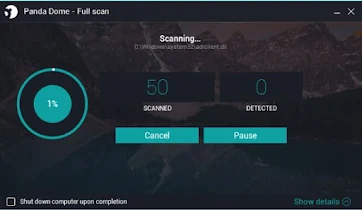What antivirus do you use on your laptop or computer? There are various kinds of antivirus that you can use to protect your computer, such as Norton Antivirus, Kaspersky, AVG, Avira.
Pandas and so on. Each antivirus has its own advantages and disadvantages. And most of the Antivirus implement paid services if you want to protect your computer extra.
One of the most popular antivirus by computer users is Panda Antivirus. Panda is a multinational company from Spain that focuses on developing antivirus software and cyber security services using cyber crime prevention technology. Therefore, Panda Antivirus is very popular with users because it offers reliable protection.
How to Install Panda Antivirus for Beginners
There are five Panda Security products that we can enjoy services such as Panda Systems Management, Adaptive Defense 360, Panda Endpoint Protection Series, Panda Cloud Email Protection, and Panda Fusion. The five Panda Security products have their respective advantages. To protect your computer from virus threats, you can use Panda Antivirus.
That way, your computer will be protected for 24 hours without the risk of losing data on your computer. On this occasion I will tell you how to install the Panda Antivirus application. Here's how to install the Panda Antivirus application.
1. The first step you must take is to download the Panda Antivirus installer. You can Click Here to Download it in our website, because it already provides the latest version of the Panda Antivirus installer. Click Here to download the Panda Antivirus application installer. Then after the installer is successfully downloaded, double-click on the installer file.
2. Next you have to wait for the Panda Antivirus installer extraction process to finish.
3. Next you have to select the language that will be used by the Panda Antivirus application. Here you can select English and click Next button.
4. The next step is that you will be asked to put the folder where the Panda Antivirus installation is placed. In this process you can just click the Accept and Install button.
5. Then the installation process will begin. Wait until the installation process is complete.
6. When the installation process is complete, the Panda Antivirus application window will be displayed as shown below.
How to Scan for Viruses with Panda Antivirus
If you have finished installing the Panda Antivirus application, then you must do a virus scan using the Panda Antivirus application. It is useful for your computer so that it can detect whether your computer is contaminated with viruses or not. Here are the ways and steps to perform a virus scan with the Panda Antivirus application.
1. Double-click on the Panda Antivirus application located on your computer's desktop.
2. Then the Panda Antivirus application will appear as shown in the picture. Click on the shield icon as shown in the image.
3. Then various buttons will appear. Click the Scan Now button to perform a thorough scanning process.
4. Here, select the Full scan menu if you want to scan the entire system on your computer.
5. Then you can then monitor the scanning process carried out by Panda Security as shown in the image below.
Thus the article that explains how to install the Panda Antivirus application and how to scan a computer using Panda Antivirus. Hopefully this article is useful for you.